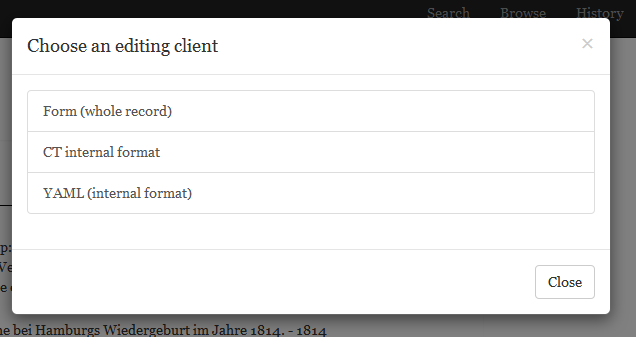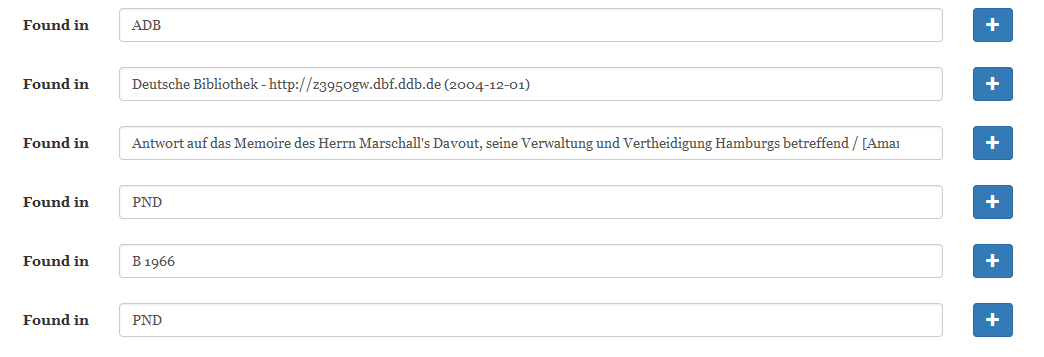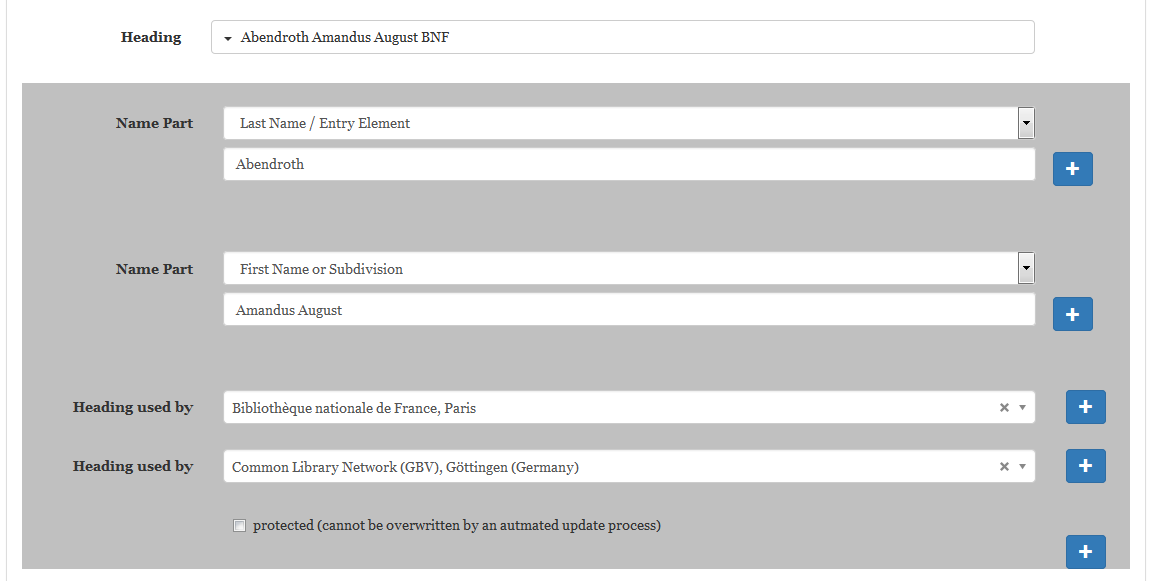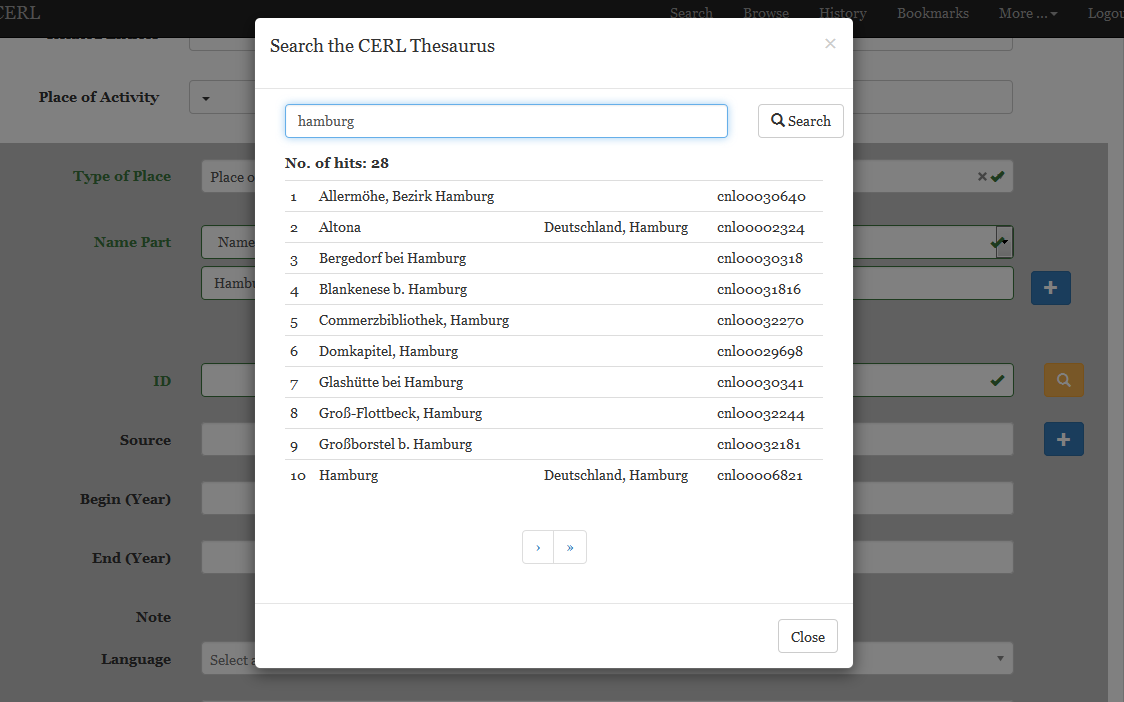This is an old revision of the document!
How to use the form based editor
1. How to select and open the form based editor
There are currently three different editing clients available for the CERL Theaurus: a form-based editor, an editor using the Unimarc-based so called CT internal format (which was the internal format of the previous database system) and an editor showing the record in YAML (which is much closer to the current internal format).
When clicking on the editing icon at the bottom of a record's full display, you will be asked, which editor you would like to use. This document is trying to give you some help when using the first option, the form-based editor.
2. The two main sections
CERL Thesaurus records contain two types of data. One is information about the entity, i.e. the person, place, printer etc, which is described by the record and the other is information about the record itself (like its editing history, possible duplicates etc).
In the old CT internal format this distinction was not as clearly visible as it is in the current interface. The form based editor displays each type of information in a separate form. Both forms are folded/collapsed when the editor is opened. You can open them by clicking on the label that reads “Description of the Entity” or “Description of the Record”.
Below the second form you see the buttons for saving (Save) the record or leaving it without saving (Cancel).
3. Simple Fields
The form does contain various types of fields according to the type of data that should be entered. Those may be simple text fields, drop-down lists, drop-down lists with the option to remove a selected value or complex fields (see below). Some databases within this system use also multi-select fields (i.e. a drop-down that allows to select more than one value), but we don't need those for the CT.
Some fields are repeatable. Repeatable fields display a blue [+] button next to it. Clicking on that button will create a new, empty field of the same type and name. Within repeatable fiels, the order of fields sometimes matters (e.g. for parts of a name), this is why each instance of a repeatable field has its own [+] button. So you can add a new field exactly where you want it to be.
Once you start entering data into a field, the editing client starts checking if your data is in the right format. If not, you will get a red box around your field and an error message telling you what's wrong. As long as you have invalid fields in your record, you cannot save it. If your data is ok, the box around the field turns green.
If you need to delete information from a field, you can do so just be deleting the data. If it is a repeated field, that instance will disappear once the record is saved. To remove a complex field from the record make sure all parts of the complex field are emptied.
4. Complex Fields
In the CERL Thesaurus, complex fields are far more common than simple fields. Complex fields are fields that consist of a number of other fields. You may think about them as sub-forms of the overall form. By default these sub-forms are collapsed and only show a few data elements in one line. You will recognize them by a little downward pointing triangle in front of the fields content:
To open the underlying sub-form click on that little triangle icon.
The sub-form has a grey-ish background, so it's easiliy visible which data elements belong to the complex field and where the complex fields ends and the “normal” form continues.
Complex fields might be repeatable. In addition to that each data element within the complex field might be repeatable as well (i.e. you could have more than one heading field and each of those could contain more than one addition to the name). To create a new, empty complex field click the blue + icon at the bottom of the grey sub-form - to repeat just one data element from the sub-form (within the same sub-form), click the blue + icon directly next to that element (pretty simple at the second glance).
As with the main form the order of fields within the sub-form is the order by which the data elements are stored in the record. Sometimes the order of information does not matter at all, and sometimes (e.g. when talking about the various parts of a name) it's of the utmost importance.
A special case is the Name Part field, which consists of two parts - the first one indicates the kind of name part this data element describes (e.g. last name, first name, non-sorting part etc) and is classic drop-down list. The second part contains the actual content (i.e. the name itself).
5. Linking Fields
An important feature of the CERL Thesaurus is recording of the relationship between two or more entities in the form of links between their records. This could be a person's record linked to those of their parents or a printers record linked to the record of the place where they had their printing shop.
Fields that may contain links are marked by a yellow-ish/orange button with a looking glass. To establish a link, click on the looking glass button and enter a search term into the search box that will pop up.
Pick the record from the result list, you want to link to by clicking on it. This will write the record id of that record into the field that contains the link (often labelled “ID”). Although the record itself keeps only the id of the link target, additional information from that target record will be taken into account when someone does a search in the CT interface.