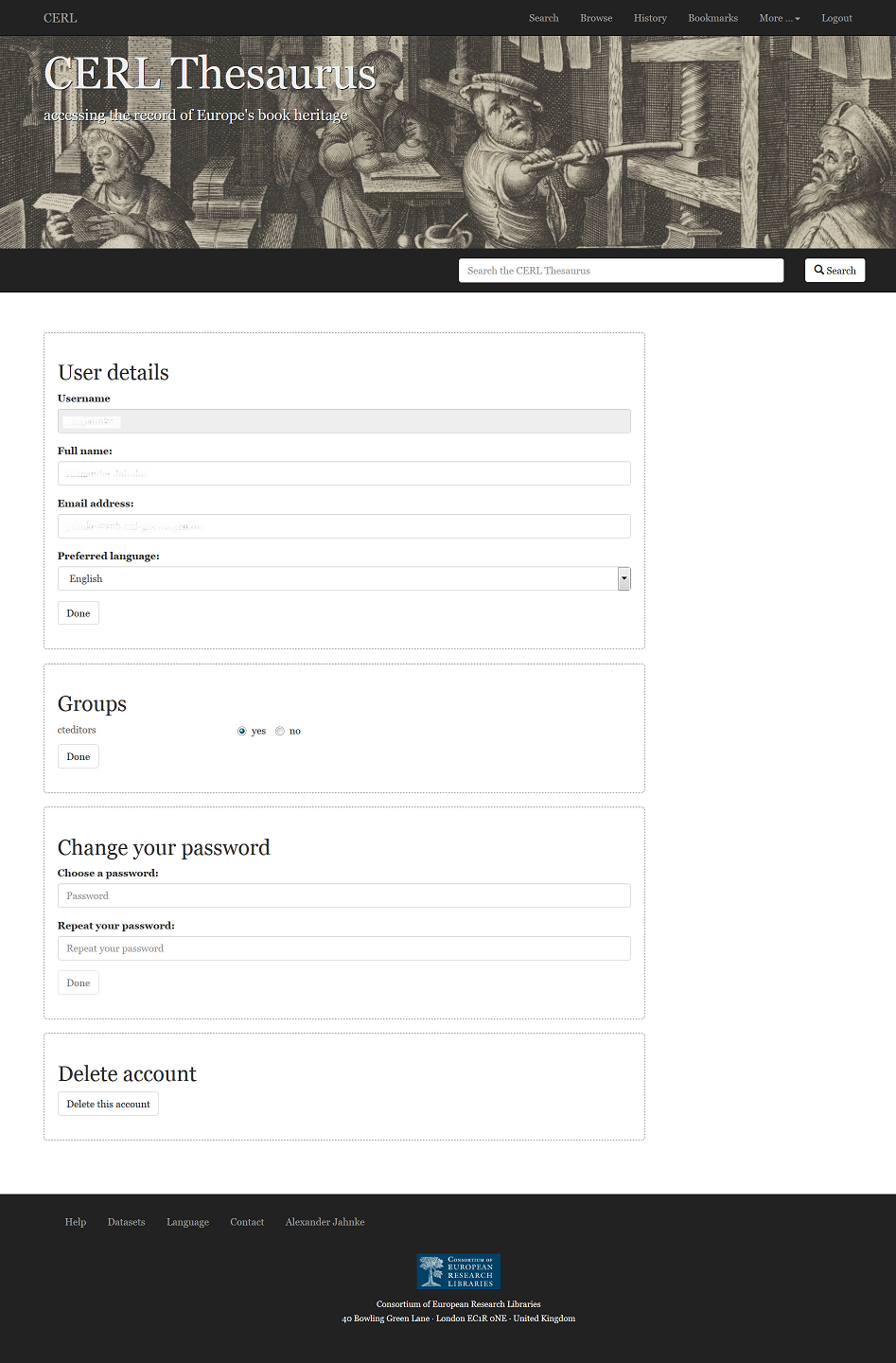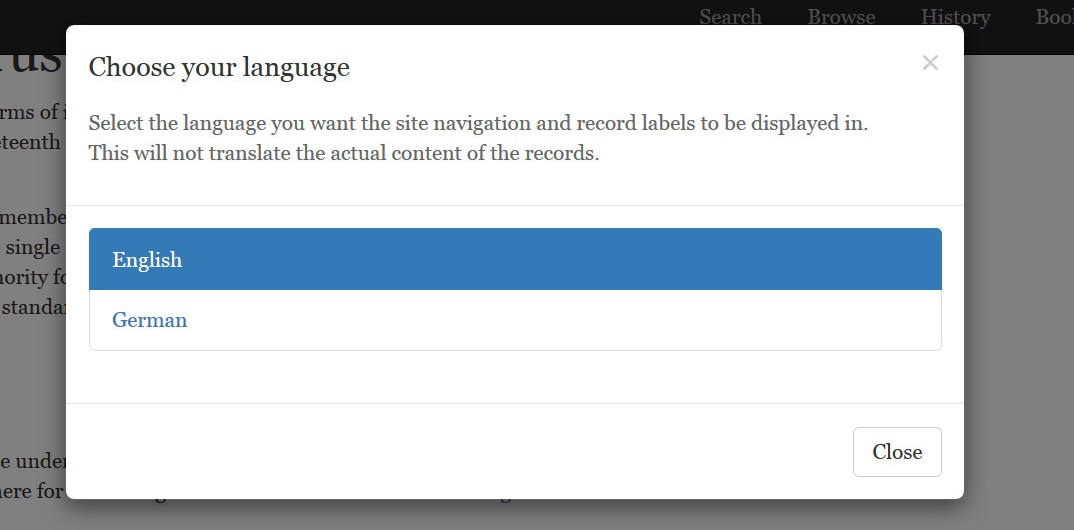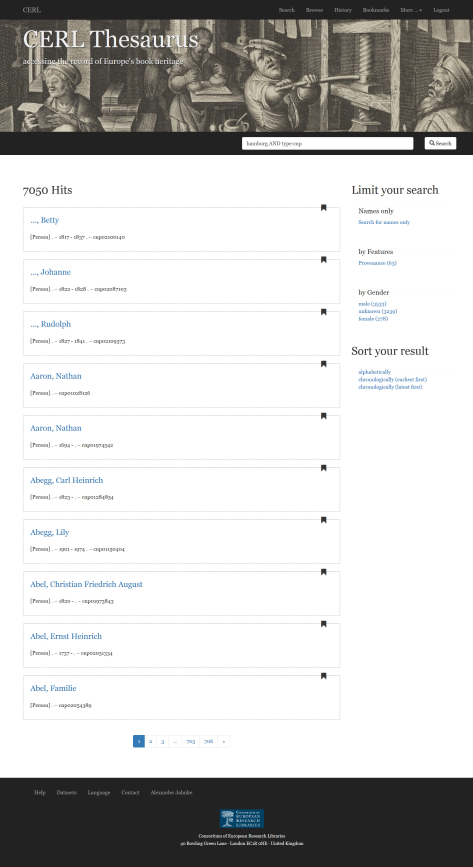This is an old revision of the document!
Guide to Editing the CERL Thesaurus
1 The CERL Thesaurus Web Interface
With its migration into the hosting environment, the current editing infrastructure consisting mainly of the WinADH editing client becomes obsolete and can no longer be used. All editing can now done via your web browser. This allows also users of non-Windows operating systems to edit the CT from their computers.
1.1 Logging in
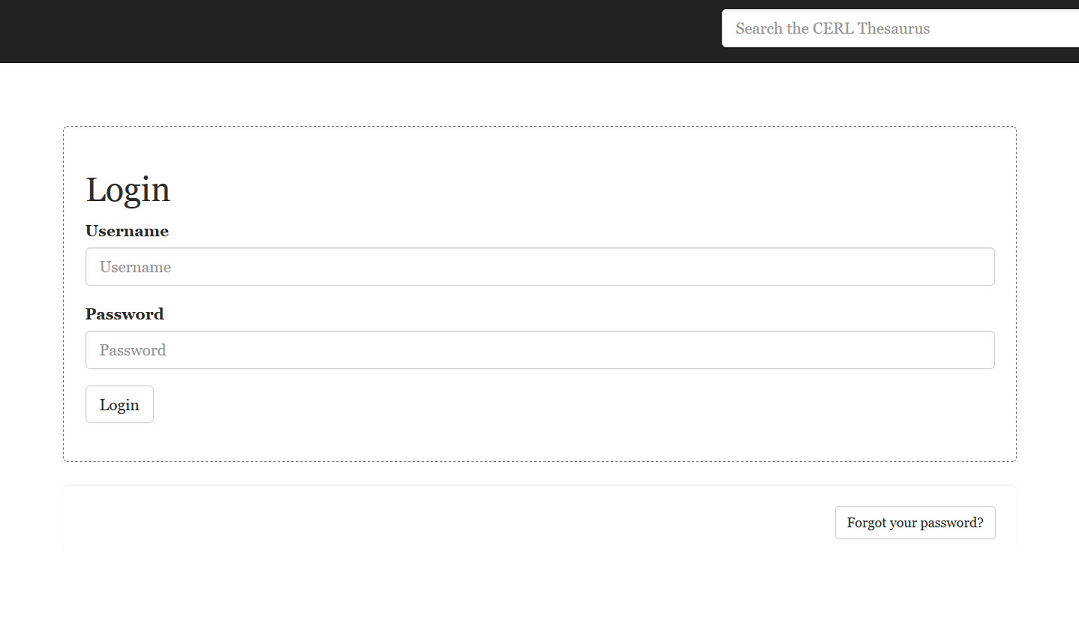 To use the editing facilities in the new web interface you will need a user account for the new hosting environment. The login details for WinADH or the CERL Website will not be recognised by the new system. There is, however, only one account for all databases hosted on http://data.cerl.org ; if you already have an account for the ISTC or MEI, let the database administrator know and they will assign the necessary editing rights to it.
To use the editing facilities in the new web interface you will need a user account for the new hosting environment. The login details for WinADH or the CERL Website will not be recognised by the new system. There is, however, only one account for all databases hosted on http://data.cerl.org ; if you already have an account for the ISTC or MEI, let the database administrator know and they will assign the necessary editing rights to it.
If you do not yet have an account for data.cerl.org, contact the database administrator, who will then set up an empty account for you. You will be notified by email about that and will need to fill in your user details and explicitly activate it, before you can use it.
To log in, click the login button at the bottom of the page, which will take you to the login form. Fill in your username and password and hit “Login”.
Please note that an account is only necessary for editing; searching and downloading records does not require a login.
1.2 Forgot your password
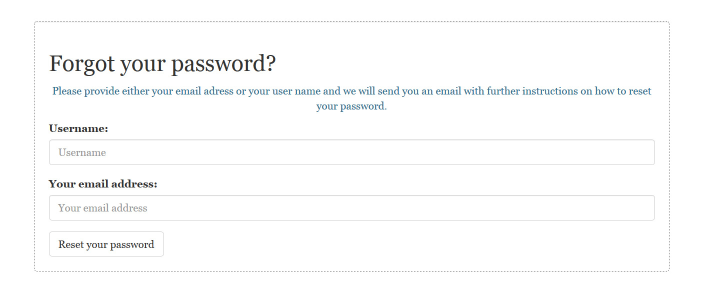 If you ever forget your password, you can request a temporary login that will allow you to set a new password (see below how). Hit the “Forgot your password?” button which you can find at the bottom of the login form and in the form popping up next, fill in either your username or, if you have forgotten that, too, your email address. You will then receive an email with further instructions.
If you ever forget your password, you can request a temporary login that will allow you to set a new password (see below how). Hit the “Forgot your password?” button which you can find at the bottom of the login form and in the form popping up next, fill in either your username or, if you have forgotten that, too, your email address. You will then receive an email with further instructions.
1.3 Maintaining your user data
Once you have sucessfully logged in, your name will be displayed in the bottom navigation bar, in the place where the login button was before. Clicking on your name will take you to the page where you can manage your account.
If you want to change your full name, your email address or set the preferred interface language, you can do that here. To save your changes hit “Done”.
1.4 Changing your password
To change your password, scroll down to the box labelled “Change your password” and enter a new password. Make sure you pick a password that is difficult to guess by others, not your name or the name of your institution, your children, your pet dog, not your birthday or anything like “cerl” or “thesaurus” or similar. The longer your password, the more difficult it is for others to guess or crack.
1.5 Deleting your account
If you want to delete your account, scroll down to the box labelled “Delete account” and hit “Delete this account”. The system will ask you once if you are sure about it, if you confirm that, you will be logged out and your account will be deleted immediately. Please remember that your account in the new hosting environment is not database specific, this means, if you delete your account from the CERL Thesaurus interface, you delete it also for all other database (ISTC, MEI, SBTI, etc).
A deleted account is gone for good and cannot be restored. If you have accidentially deleted your account you will need to request a new one (see above).
Deleting your account will remove all your data from the system. However, the records you might have edited, will retain your (numeric) user id. Once your account has been removed, one cannot know from the user id, to whom it did belong. A user id will never be reassinged to another user.
1.6 Changing the interface language
Changing your preferred interface language on your account page, takes effect only after you log out and log in again. To change the interface language for the immedeately, click the link labelled “Language” in the navigation bar at the bottom of the page. A menu will pop up, which will let you choose a different language.
Please note that not all databases within the hosting environment are available in all languages. If you select a language which is available for the CERL Thesaurus and then switch to a different database that does not support that language, the system will try the language you've set as “preferred language” in your account settings, if you are logged in, or if that is not available either, the language set as default by your browser (check browser's help pages how to change this) or if that doesn't work either, it defaults to English.
1.7 Navigation
The new CT interface provides two navigation bars, one at the top of the screen for the functions used by all users, and one at the bottom for the functions used less fequently. In addition to these, there is a menu available from the top navigation bar under the item labelled “More…”. This menu contains all other options availble. According to the access rights associated with your account the items displayed here might be different than for other users.
From the top navigation bar you can access the search results screen (“Search”), the alphabetical index browse lists (“Browse”), your search history (“History”) and your Bookmarks (“Bookmarks”). The bottom bar allows you to access your account page (see above), the main menu of the hosting environment where you can switch to another dataset (“Datasets”), the CERL Thesaurus help section on the CERL Website (“Help”) or the contact details of the CERL Secretariat (“Contact”).
2 Searching the CERL Thesaurus
2.1 Full text search
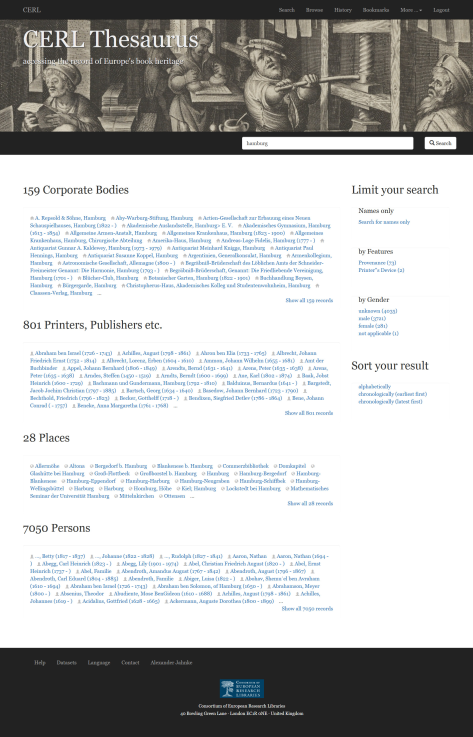 Probably the easiest approach to searching the CT is to use one or more terms in the full text search field. A full text search in the new environment will typically yield more hits than in the previous system, due to different indexing principles applied to the data. (To let your search mimic the behaviour of the old system, see below.)
Probably the easiest approach to searching the CT is to use one or more terms in the full text search field. A full text search in the new environment will typically yield more hits than in the previous system, due to different indexing principles applied to the data. (To let your search mimic the behaviour of the old system, see below.)
As a default your search result will be grouped the types of entities it contains: Corporate Names, Imprint Names, Places and Persons. Each group will display the first 25 hits and a link to the full set, if available. You may click a heading in these list to access the full record.
Clicking on “Show all … records” will present the records of that set in a list that can be paged through using the buttons at the bottom of the page.
To bookmark a record, click the bookmark icon in the top right corner of the record. You can access your bookmarked records from the item “Bookmarks” in the top navigation bar.
2.2 Limiting and sorting your search results
If your search yields too many hits, you can reduce the size of your resultset using one of the limiting options in the right column of the result screen.
The option “Search for names only” will limit your search to the headings and variant names fields of a record, thus emulating the search behaviour of the old CERL Thesaurus web interface.
The limit “by feature” option allows you to select those records from the current sets that contain either provenance information, Links to the printers' devices or images (portraits). The number in parentheses indicates the size of the resultset after applying the limitation. You may also limit your result by the gender of the described person (persons and imprint names).
The search results are by default sorted alphabetically. If you want to consult them in chronological order, you may do so by clicking “chronologically (earliest first)” or “chronologically (latest first)” from the “Sort your result” section below the Limit options.
2.3 Using search keys
You may formulate more complex queries using the following search keys in the search box. A search key must always be followed by a colon and the value you are searching for without any blanks. You may also use parentheses and the Boolean operators AND, OR and NOT (note that the Boolean operators must be written in capital letters).
Truncation is possible by adding an asterisk (*) to the search term. To search for phrases, put those in quotation marks (“).
| address | search within the address of an entity address:“Kerk-straat” |
| corporateName | search only within the names (headings and variants) of corporate entities corporateName:university |
| dedup | search for records marked for deduplication (see below) dedup:cnl |
| external_id | search for IDs from external files external_id:gnd or external_id:(gnd 1029934118) |
| feature | search for records with certain features prdv Printers' Devices prov Provnance Information feature:prdv |
| gender | search for persons or printers by their gender a female b male u unknown gender:a |
| id | search for a CERL Thesaurus ID id:cnc00006222 |
| imprintName | search only within the names (headings and variants) of printers etc. imprintName:sermartelli |
| last_changed | search for records last changed at a certain date or within a certain time period last_changed:[2017-12-01 TO * ] all records changed at or after Dec, 1st 2017 |
| name | search only within name fields name:hamburg |
| note | search only within note fields note:printer |
| placeName | search only within the names (headings and variants) of places placeName:hamburg |
| personalName | search only within the names (headings and variants) of persons personalName:aristoteles |
| record_flag | search for records bearing a specific marker record_flag:ba18 |
| related_to | search for records that link to the given record id. There is a number of search keys that allow for more detailled searches for certain relationship types, which are not listed here. related_to:cnl00032270 |
| sign | search within the sign/marks/devices fields sign:tortuga |
| type | search for a certain record type type:cnp |
| year_end | search for entities whose activity or existence ended before, in or after a certain year year_end:>1800 year_end:<1500 |
| year_start | search for entities whose activity or existence started before, in or after a certain year year_start:[1530 TO 1560] |
a complete list of available search keys can be found here: Indexing of the CERL Thesaurus
2.4 Working with the Search History
The last 20 searches you have performed (or records you've consulted in full display) are recorded in your search history and can be seen from the item “History” in the top navigation bar. You can go back to a particular search or record by clicking on the query or record id.
The search history is associated with the current session. If you don't do anything in the web interface for more than two hours, logout or if you clear your browser cookies, the session will be terminated and the search history will be no longer available. Data associated with terminated sessions is deleted from the server after 24 hours.
2.5 Browsing alphabetical indexes
 You may search for names of places, corporate bodies, printers, persons and entities for which provenance information is available by using alphabetical browse lists. They are available from the item “Browse” in the top navigation bar.
You may search for names of places, corporate bodies, printers, persons and entities for which provenance information is available by using alphabetical browse lists. They are available from the item “Browse” in the top navigation bar.
Select an alphabetical browse list from the dropdown and type the first few characters of your search term into the field next to it and hit “Browse” to open the list at the desired position. To go to the previous or next section of the list, use the navigation buttons at the bottom of the page.
The number at the left of each entry indicates the number of records that hold the particular name form. Clicking on the entry itself will trigger a search and present the records.
3 CERL Thesaurus Record
The CERL Thesaurus records are accessible from a persistent HTTP URI (URL) containing the id of the record. When requested from a web browser, the record will be displayed as an HTML page. Other applications may set the HTTP-Accept header to a value other than “text/html” to retrieve the data in a different format, for details see the API documentation.
3.1 Types of entities
In the CERL Thesaurus there are descriptions for four different types of entities: Places (primarily places of printing, but also places of manuscript writing or places where persons were active or corporate bodies were located), Imprint names (all names that might appear in an imprint of a book and that do not denote any type of intellecutal responsibility for the content of it, i.e. primarily printers, but also publishers, booksellers, illustrators etc), corporate entities and persons (both can either have had the intellectual responsibility for a book's content or have been owners of books).
3.2 Headings and Names
The CERL Thesaurus records the preferred name forms of an entity as they are used in CERL Member libraries. Heading forms differ according to the language used for cataloguing and the cataloguing rules applied. The CERL Thesaurus does not declare one of these name forms as authoritative, but lists them alphabetically indicating the institutions that use that particular form. Thus, there is no “CERL form” for a heading. The name form given as a headline in a record's full display is the first heading recorded within that record, its prominent position does not imply any indication of preference for that form.
3.3 Sources
3.4 Notes and Biographical Data
3.5 Related Places
3.6 Other Related Entities (Persons, Printers, Corporate Bodies)
3.7 Signs, Marks, Devices
3.8 External Resources
3.9 Geographic Coordinates
3.10 Other Formats
4 Editing the CERL Thesaurus
4.1 Selecting an Editor
4.2 Using the Form Based Editor
4.3 Using the CT Internal Format Editor
4.4 Using the YAML Editor
4.5 Deduplicating Records