How to Search the ISTC
1. Searching

You may perform a free-text search just by entering a search term into the search box and hitting “search”. Your search will return all the records that contain the given search term in any of their fields.

To get more precise search results, you can combine any number of search terms or even use logical (boolean) operators.

While your search terms could be upper or lower case (or any combination thereof), the logical operators must always be written in capitals.
Truncation and wildcards can be used within and at the end of a search term: an asterisk (*) replaces an arbitrary number of characters, a question mark (?) replaces exactly one character. If you want to search for two or more words that appear next to each other in a specific order (phrase search), enclose your search term in quotation marks (“).

The search engine also supports regular expressions as search terms. The syntax of regular expressions might be a bit complex and difficult to learn, but once mastered, it enables you to formulate rather elaborate queries.

You may also search for words that are similar to your search term by adding a tilde (~). The similarity measure (Damerau-Levenshtein distance) defaults to 2. You may specify a similarity measure by adding it after the tilde (e.g. ethica~1).

In order to find records where your search term appears only in a certain field, add the field's name to the search term followed by a colon. Please note that there must be no blank before or after the colon. If your search term consists of multiple parts, enclose them by parentheses, e.g. title:(ethica nicomachum) or title:(ethica OR poetica). When searching for phrases, use quotation marks: title:“ethica ad nicomachum”. In the ISTC the following fields are available for searching:
| author: | The author of publication (Marc field 100) |
|---|---|
| date: | The year of publication (Marc field 008)1) |
| format: | The bibliographic format (Marc field 300) |
| id: | The ISTC id (Marc field 001) |
| heading: | The uniform heading used when the publication has no author (Marc field 130) |
| language: | The language of the publication (Marc field 008). This is a 3 letter code from the Marc Code List for Languages |
| location: | Name of the holding institution and country where the holding institution is located (2-letter code) |
| location_count: | Number of institutions that hold a copy of the described edition.2) |
| place: | Place of printing/publication as given in the imprint statement (Marc field 260) as well as the modern name form and common variants. To search for editions printed in a certain country, use the two letter iso code (e.g. place:nl for all editions printed in the Netherlands)Some frequently used codes are: BE Belgium DE Germany FR France IT Italy GB United Kingdom NL The Netherlands US United States |
| printer: | Printer/publisher as given in the imprint statement (Marc field 260) |
| reference: | Bibliographic reference (Marc field 510) |
| shelfmark: | British Library shelfmark |
| title: | Title of the publication (Marc field 245) |
When searching for countries (e.g. with place: for country of publication), the ISO 3166-1 codes must be used:
| BE | Belgium |
| DE | Germany |
| FR | France |
| IT | Italy |
| GB | United Kingdom |
| NL | The Netherlands |
| US | United States |
a full list of ISO 3166-1 codes can be found here
For more elaborate search options see also the full documentation of the Apache Lucene Query Syntax.
2. Customize your Results Display

The appearance of your search results can be changed by selecting Customise Results Display from the More… menu. You may select or unselect the facets that are displayed with the result set, change the number of hits that are shown per page or apply a different sorting method.

When selecting custom from the menu display mode, you can choose the fields of a record that should be displayed. This allows you also to customize the download of your result set in Excel/CSV.
3. Using Alphabetical Browse Lists
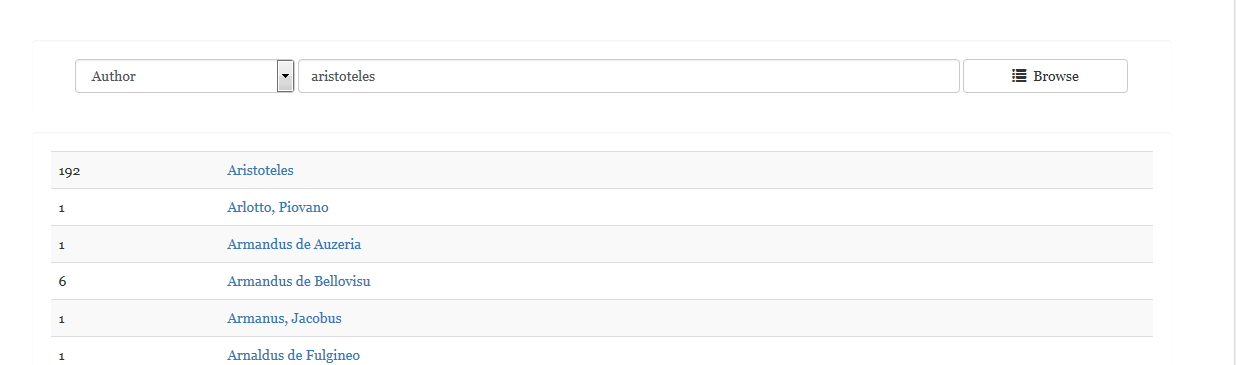
Alphabetical browse lists show the content of all the occurrences of typically one field in the database (for example all occurrences of the author field) in an alphabetically sorted list, similar to an index in a printed book. Clicking on one of the entries will perform a search for exactly this content in the given field.
To open the browse list at a certain position in the alphabet, just type the beginning of the word and hit Browse. To navigate forward and back through the alphabet, use the buttons at the bottom of the browse list. The alphabetical browse lists are case-insensitive, i.e. you can use upper and lower case characters interchangeably.
Please note that the number given in front of an entry indicates the occurrences of a field/term combination, while the number of hits given in the result list is the count of records where this combination occurs. This is almost always the same, but may differ in very few cases.
The following browse lists are available for ISTC:
| Author | The author of a publication |
|---|---|
| Shelfmark (British Library) | Shelfmarks of the copies held by the British Library |
| Publication Year | The publication year in numeric form |
| Format | The bibliographical format (e.g. 8° ) |
| Printer/Publisher | Name of the printer or publisher as given in the imprint statement |
| Place of Publication | Place of Publication/Printing as given in the imprint statement. Multiple places generate separate index entries. |
| ISTC No. | The ISTC record id |
| Holdings Institution | Names of Holding Institutions |
| Publication Year | The publication year as it appears in the imprint statement |
| References | Bibliographic reference |
| Title | The title of the publication |
| Country and Holding Institution | Names of Holding Institutions sorted by country name |
4. Bookmarks and Search History
During your current session, the system keeps a log of your last 20 searches. You can access it from the menu History.
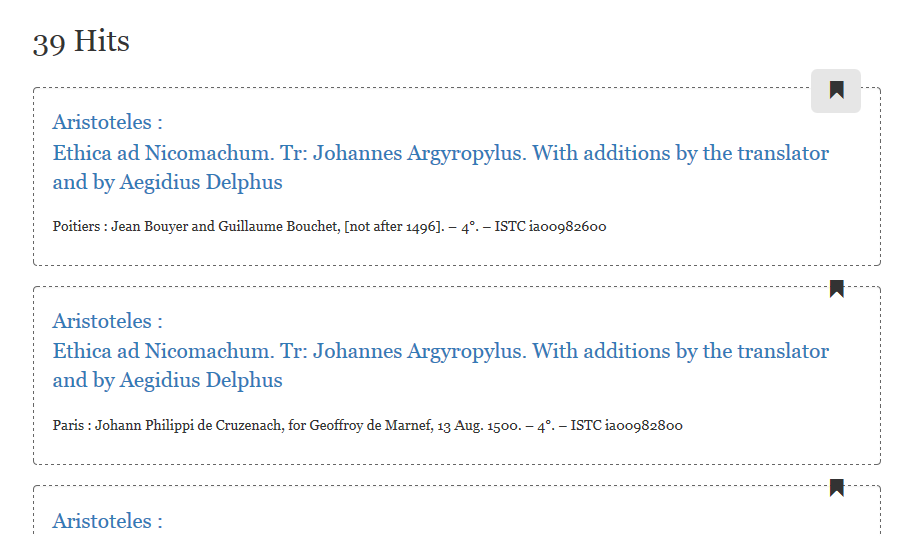
You can add records to your personal bookmarks by clicking the bookmark icon on the top right of a record display (both in the result set and in a record's full display). To view your bookmarks, click Bookmarks in the main menu.
5. Downloading Records
You can download the records of your result set by selecting Download from the More… menu. The default set size for downloads is 100 and the download starts with the first record that is displayed on your screen. (I.e. if your result set consists of several pages and you have already navigated to the second page, the download will start with the first record on the second page.) If your set is larger than 100 records, you can download it in several chunks. Set the “items per page” value to 100 (More…/Custom Search) to make navigation through the set easier.
The following formats are available:
- YAML (plain text): Records as they are stored in the database in YAML-Format.
- Excel (csv): To download the data as a CSV-File, you need to select the fields that should be exported first (see above 2. Customize your Result Display), otherwise you'll only get a list with record IDs. Please note, that a semicolon is used as a delimiter.
- Excel (for editing): All fields of a record as stored in the database in the following format:
record id ; full field name ; value. Each field is exported to a separate row, the data delimiter is a semicolon. Within the field name, the hierarchical field groups are separated by a dot, while the array index of repeated fields or field groups is added after a colon. - Marc21 (text): A Marc21 representation of the record as plain text.
- Marc21 (ISO): A Marc21 representation of the record in ISO 2709 format.
see here for editing the ISTC
date:[1480 TO 1490]] or for books that have been printed before date:<1480 or after date:>1480 a certain yearlocation_count:1 to find unique copies, or location_count:>1 of non-unique copies