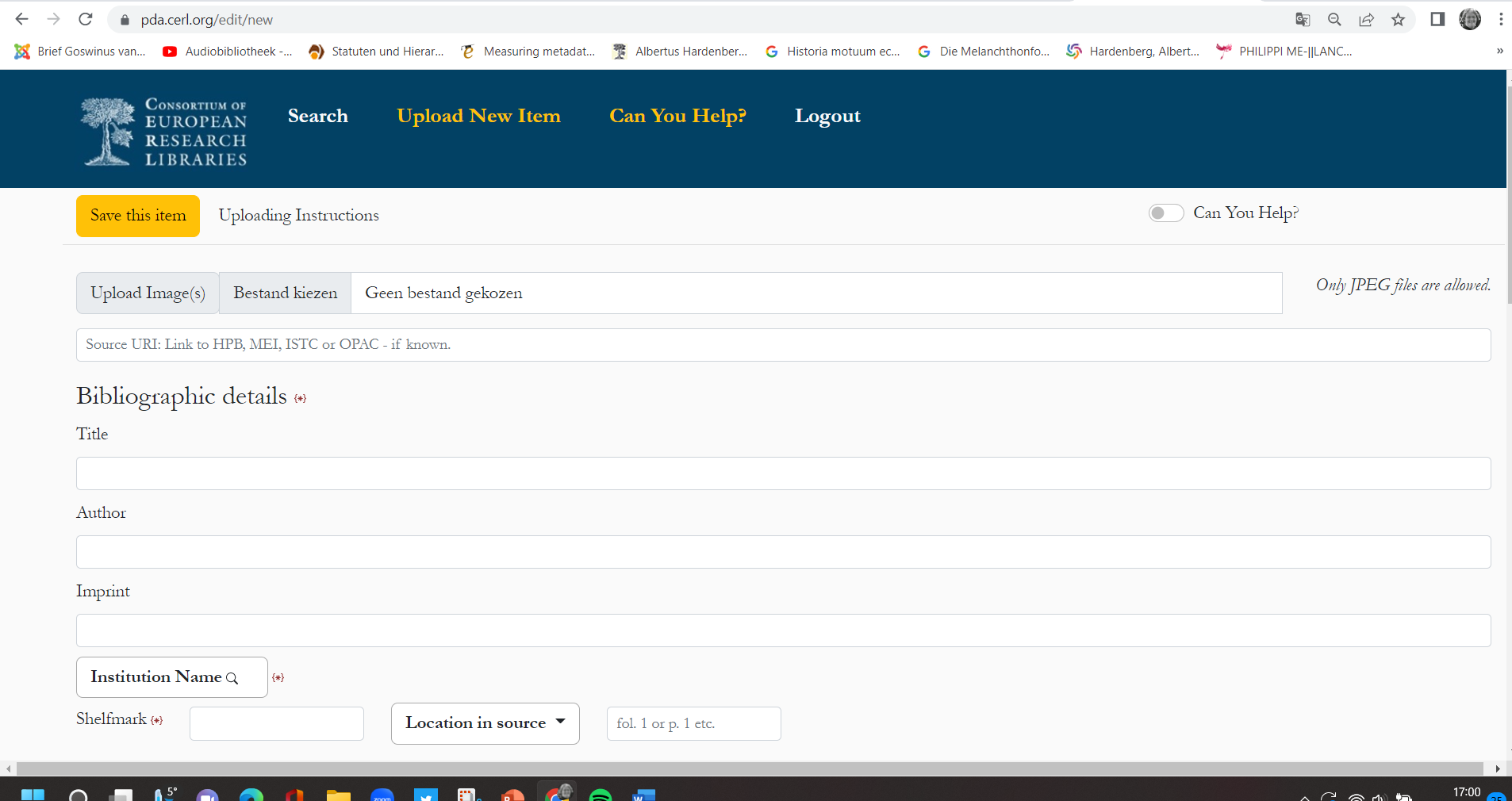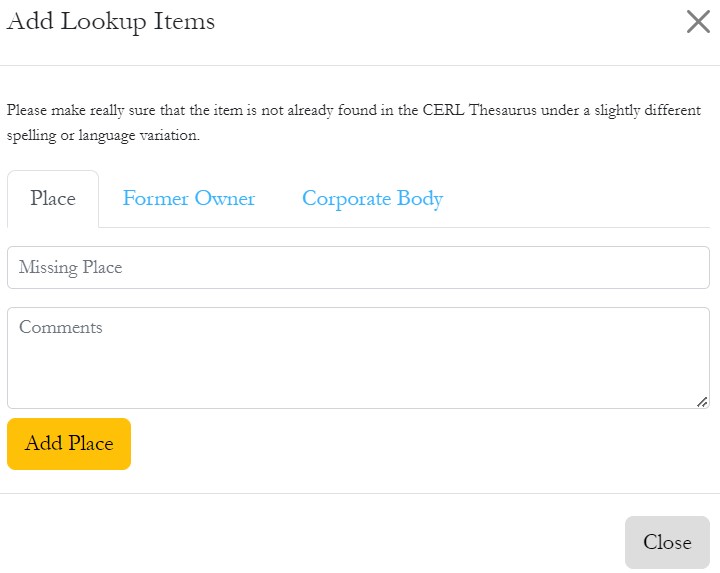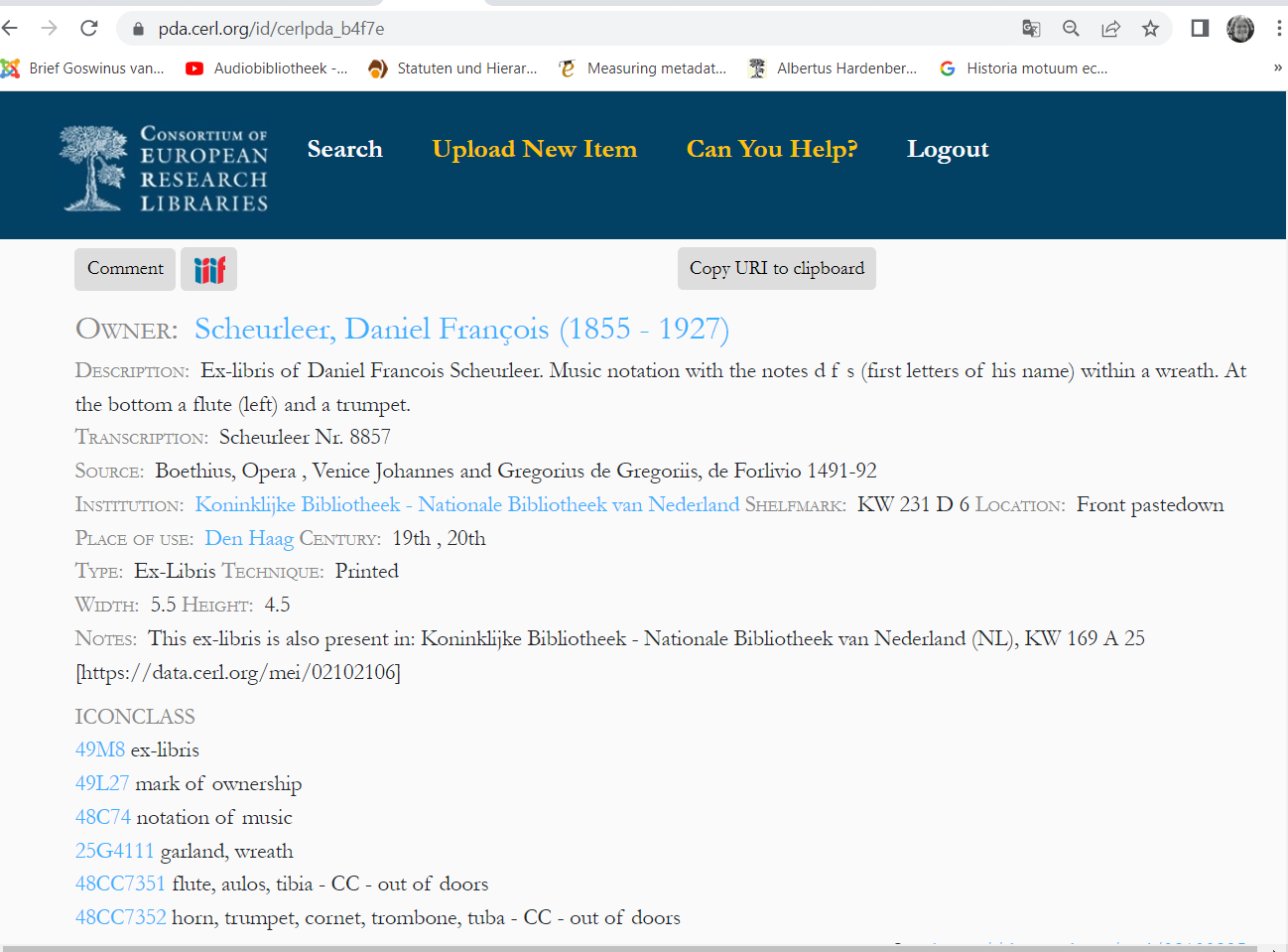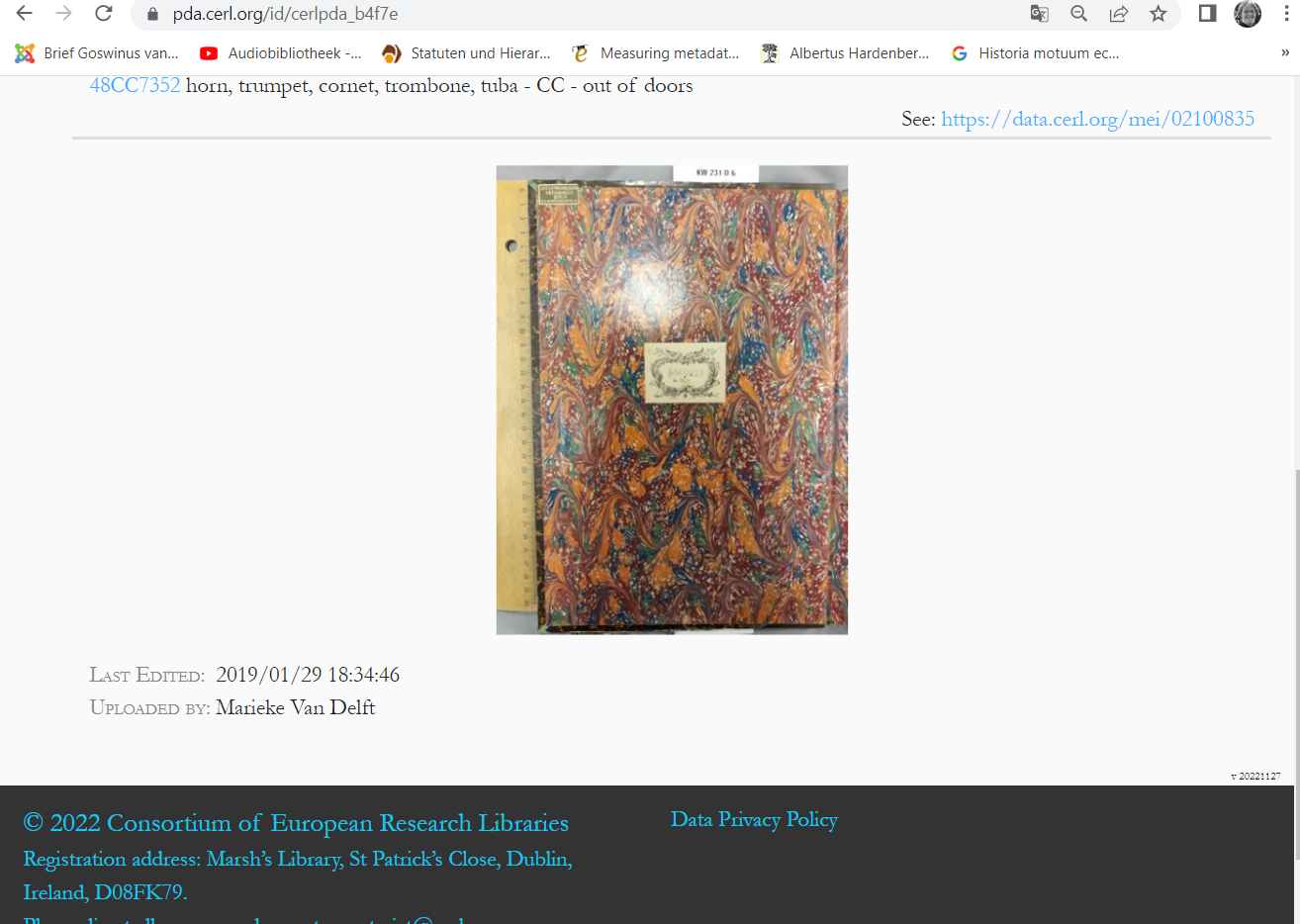Guidelines for uploading and describing images in the CERL Provenance Digital Archive
A PDF version of the Guidelines will be made available here.
Version 1.1 (December 2022)
Marieke van Delft
Additions: Marian Lefferts
GENERAL
Website: https://pda.cerl.org
Login: create an account
After registering, you will be sent an email to confirm your address and choose a new password. Please keep an eye on your SPAM box in case the registration mail gets lost there.
Consent By making use of the account you have created for the Provenance Digital Archive, you consent to the following:
- Your name will be displayed with the records that you create
- Descriptions of provenance information that you create will be made available to all under a CC0 license
- You must ensure that images you upload are free from copyright. Any images that you contribute will be made available as IIIF and under a CC0 license
If you have uploaded an image to the CERL PDA before, your account may have been migrated already. Then just request a password reset.
INTRODUCTION
Preferably, the entire page with a provenance mark is photographed so one sees the context of use of the mark. Please add a second image with a detail of the specific provenance mark. If a page of the book that you describe contains more than one evidence of provenance, for example two inscriptions by two different former owners, you should create two entries in the PDA, one for each former owner. We hope that in a future version of the PDA, it will be possible to highlight the specific provenance mark you describe. Until then the second image with the detail is required.
The PDA is meant for unique provenance marks. Therefore, for repetitive marks such as Ex Libris, Armorial Bindings or Library Stamps of a specific former owner, one description is sufficient. If the same mark is used multiple times in various books, the mark is only described once in the PDA. Inscriptions can be repetitive, but when the former owner uses a different wording or the former owner’s handwriting has changed substantially, an inscription can be added twice or more times. The decision whether a mark should be described separately is up to the editor creating the description. Therefores, before adding a new image, check if the image is already available in the PDA by searching with the elements you plan to describe the provenance mark: name of the former owner (user of the provenance mark), subject of the image, text on the mark or ICONCLASS code. Then act as follows:
- If you cannot find the provenance mark in the PDA, create a new item;
- If the mark is already described, do not insert it a second time; click on the image and then you can add the source with the second instance in the Notes field at the bottom of the screen. We strive to turn this into a linked field in the future; for now only add the URL of MEI, a library catalogue etc.
- Descriptions can only be edited by the person who made the initial contribution, and the general PDA-editor; the name of the creator of the description is displayed in the record.
ADDING A NEW IMAGE
You start the description of a new provenance mark by selecting “Upload New Item” in the blue bar at the top of your screen.
First, upload your image(s). NB: only JPG’s are allowed. There you can upload one or (if needed) more images of the provenance mark, preferably no larger than 2 MB. Please ensure that all images are free of copyright. Then describe the provenance mark by filling in the fields on the PDA input form. Fields with an * are obligatory
DESCRIPTION OF THE SOURCE
Source URI
Paste a URI in this field, e.g.:
- HPB: the Heritage of the Printed Book Database; you find the URL in HPB by clicking the “cite” image with your right mouse button and copy the link, for ample: http://hpb.cerl.org/record/GB-UkOxU.01.013365380
- MEI: Material evidence in Incunabula Database, for example: https://data.cerl.org/mei/02100998
- ISTC: Incunabula Short-Title Catalogue, for example: https://data.cerl.org/istc/is00670300
In certain instances, pasting the URI in the box will ensure that Bibliographic details are automatically added to the PDA record.
Bibliographic details
If the source of your provenance mark does not occur in any of these bibliographical resources, you should manually add relevant information to the fields of the Bibliographic details (Author, Title, Imprint).
Institution Name
Institution names are based upon the CERL "Holding Institutions" Database. For more information or to add a missing institution, please contact: Marian Lefferts, CERL Executive Manager
Shelfmark
Insert the shelfmark of the item containing the provenance mark you are describing.
Location in source
Picklist. Describe the location choosing one of the options from the picklist; a page or folio number can be inserted in the box right of the pick list. Before the number, you must add fol. or p.
DESCRIPTION OF THE PROVENANCE
Description
Here a general description of the provenance mark must be given. This is a free field, you may choose your own wording (preferably English); the more specific the description, the easier the mark will be found.
Examples:
- Ex-libris of J.B. Verdussen, oval mark with birds feeding a bird on a nest, surrounded by a border with text.
- Notes by J. Visser with bibliographical information concerning the edition
- Stamp of the Pragae Emautina Bibliotheca
For specific, standardised information, please use the fields on the PDA input form.
Kind of provenance
Picklist. Choose one of the options. If you miss a particular kind of provenance, please write to the PDA Coordinator, Marieke van Delft.
Transcription
Transcribe the text (if any) on the provenance mark in normalised form, i.e. do not use capitals if these are not used in a common sentences; give the text as it is meant, i.e. solve the u-v, i-j etc. in Latin[“virtus” instead of “virtvs”] and if possible, give a translation between brackets [ …].
Language
Picklist. Choose the language of the text on the mark. If the language is not available in the picklist, you can choose Other. Please specify the language of the provenance mark in the Notes field.
Technique
Use a term from the picklist. If you miss a technique, please send an email to the PDA Coordinator Marieke van Delft.
ICONCLASS
ICONCLASS is added to provide a language undependable subject code. Please describe all elements you see on the mark, for example a stamp, or an image on an Ex Libris. The more codes you add, the more the mark is findable for others. If you only have for example an Ex Libris, add the code 49M8 (Ex Libris) or one of the codes that you will encounter often when describing provenance marks:
- 49M8 Ex Libris
- 49L7 handwriting, written tekst
- 49L65 seal, stamp
- 49L27 mark of ownership
- 49L17 initial
Click on the ICONCLASS button. When you enter a search term in the search box, you are presented with ICONCLASS codes that are potentially relevant. Select the code you want. For more inspiration, see: http://iconclass.org/help/outline.
Date
The date in this field should be as specific as possible; general information on dates is given in the field Global date range. For persons, give the biographical dates. If no date can be found, leave the field empty.
Global date range
In this field you can click a century; more than one century is possible.
Width and Height
Give these in cm, rounded up or down to halves (2,5 cm); numbers only.
Place of use
In the search box, enter the place where the provenance mark was used or/and the Former Owner (user of the provenance mark) lived. This field is connected to the CERL Thesaurus. Type the name of the place of use and the name will be retrieved. You can also add the name of a country if you do not know a specific place or region where the mark was in use. There is some delay in the retrieval of the geographical names from the CERL Thesaurus, so you may have to wait until it appears. If no name pops up, add the place name via the ‘Add Lookup items’ button (see Missing names, below).
Former Owners
Enter the name of the user (person or institution) of the provenance mark. Insert the name of the Former Owner as specific as possible. This field is connected to the CERL Thesaurus. If you type a name, the name of a person or institution pops up. If this is the right one, you insert it by clicking. There is some delay in the retrieval of the names from the Thesaurus, so you may have to wait until it appears. If no name pops up, add the name of the owner via the ‘Add Lookup items’ button (see Missing names, below).
Missing names / Add Lookup items
Place names and names of Former Owners are retrieved from the CERL Thesaurus Database. If no name pops up when typing, try some different spellings. If then still no name pops up, please open the CERL Thesaurus in a new tab and search for the name. If the name is not present in the CERL Thesaurus, you can add it to the CERL Thesaurus with the button ‘Add lookup items’. A new form opens where you can choose between Place, Former Owner and Corporate Body.
Insert the place or former owner and it will be added to the CERL Thesaurus. After you have created a new entry in the CERL Thesaurus, you return to the PDA input form and select Places of use or Former Owners. In the search box you enter they name that you have just created, and establish a link between the CERL Thesaurus and the PDA by clicking on it. There can be a small delay when saving new names in the CERL Thesaurus, so you might have to wait some minutes before you can retrieve the name you created for the input form.
Notes
In this field you can add information you were not yet able to provide: for example URL’s of other books with the same image, or other useful information such as bibliographical references, references to other provenance websites, information about a former owner etc. For some elements new fields might be defined in the future.
SAVING / EDITING THE RECORD
You can save the record via the yellow button at the top or the bottom of the input form.
Can You Help?
If you could not identify the former owner, please use the input form to describe the image in as much detail as you can and then switch on ‘Can You Help?’ by toggling the slide at the top. You can add a specific question to the Notes field. The image will then show up in the ‘Can You Help?’ forum https://pda.cerl.org/canyouhelp. Other scholars might be able to help you to identify it. If they are registered, they can give this information via the button Comments in the full display mode. You can retrieve all unidentified records by clicking ‘Can You Help?’ in the blue bar at the top of your screen.
Editing a record You can only edit your own records, and you can only edit when you are logged in. If you want to remove a record then please contact the PDA Coordinator, Marieke van Delft with the relevant URI.
FULL DISPLAY OF A RECORD
Three grey buttons are made available above the provenance records:
Comment
Users who are logged in will see this Comment button. Those registered users can attach their comments to a record created by another PDA user.
IIIF
This gives you access to a piece of code, which you can copy to paste the image in another application.
Copy URI to clipboard
The permanent identifier for the PDA record is copied to the clipboard and can be pasted in other documents, for example your article in Word.
Towards the bottom of certain records just before the image, you may see a link to the Material Evidence in Incunabula database (MEI). Clicking on that link will give you the full MEI record for this item.
Under the image you find the timestamp for the PDA record, and the name of the editor who added this particular record to the PDA.
In the black bar at the bottom you will find CERL’s data policy for the PDA, and our copyright notice.
NOTE
These guidelines are compiled for describing provenance marks in the PDA. You can link from MEI to the CERL PDA through inserting the Permanent link from the CERL PDA in the appropriate field in MEI.